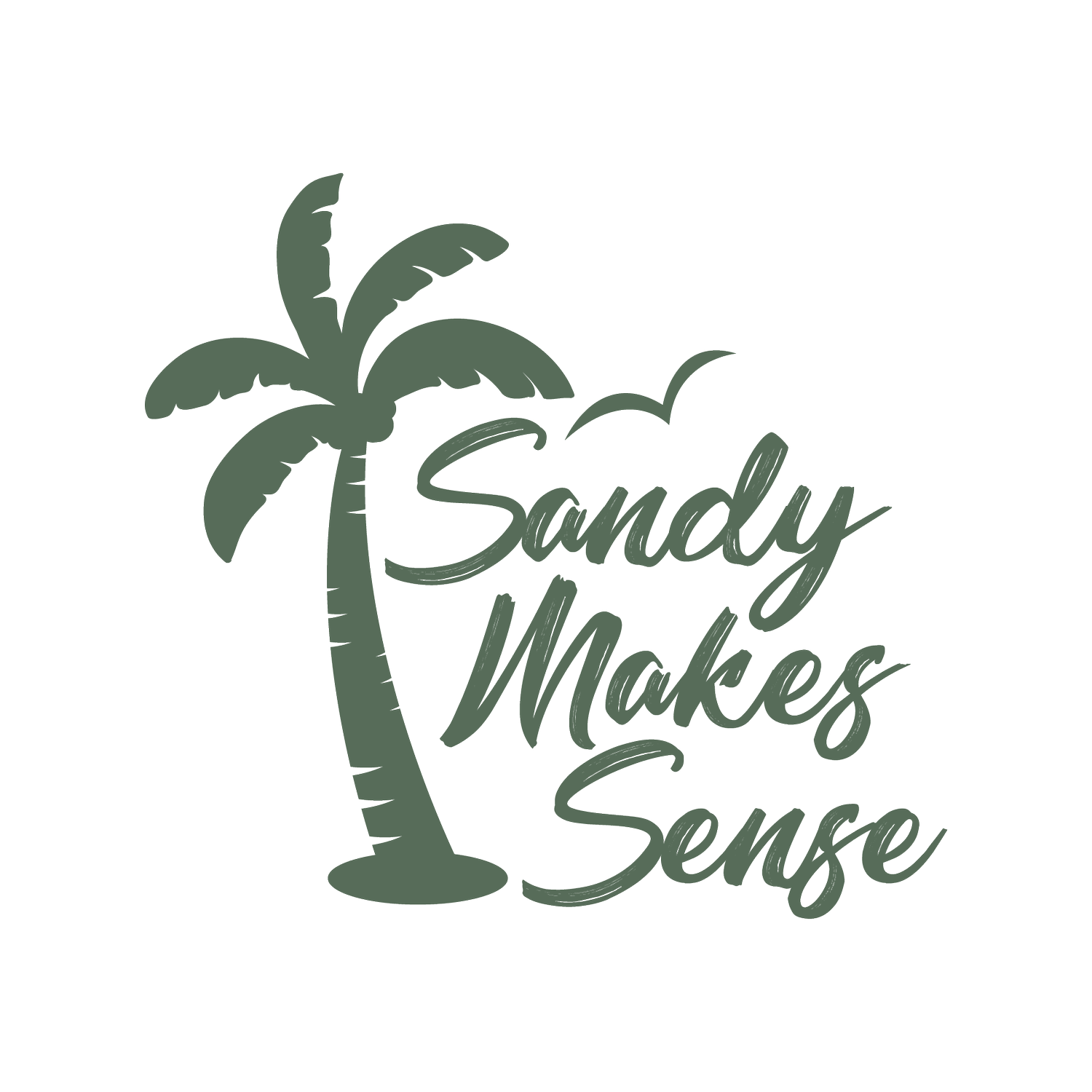Mobile Lightroom Preset - At Home
A happy preset best used for indoor, product & food photography. All the example pictures you can see here were taken in my London home with a mix of natural light and a soft-box. All pictures were shot on a Canon M50. This preset will help you take your Instagram campaign photography to the next level and this is also the one I use in the majority of my Instagram pictures and my absolute go-to! Have fun with it.
A happy preset best used for indoor, product & food photography. All the example pictures you can see here were taken in my London home with a mix of natural light and a soft-box. All pictures were shot on a Canon M50. This preset will help you take your Instagram campaign photography to the next level and this is also the one I use in the majority of my Instagram pictures and my absolute go-to! Have fun with it.
A happy preset best used for indoor, product & food photography. All the example pictures you can see here were taken in my London home with a mix of natural light and a soft-box. All pictures were shot on a Canon M50. This preset will help you take your Instagram campaign photography to the next level and this is also the one I use in the majority of my Instagram pictures and my absolute go-to! Have fun with it.
What is a Mobile Lightroom Preset?
Lightroom is a mobile photo editing software and a preset is a set of creative effects to enhance a photo. This includes, colour changes, light changes, general visual enhancements and more. With a mobile preset you can apply them all at once instead of having to edit your photo for hours. I’ve worked on perfecting my presets for years and I really hope they will help you taking your Instagram and photography to the next level.
How to install Mobile Lightroom Presets:
Download Adobe Lightroom Mobile
One you have purchased the preset, you will receive an email with a download link. Download the .dng file to your mobile and click ‘more’.
Click ‘open in Lightroom’ and then ‘launch Lightroom now’.
The file will be added to your gallery as your most recent picture. Now click the three little dots in the top right corner and then click ‘copy settings’.
Paste these settings on any photo you like! Done :)
Alternatively you can click the three little dots and click ‘create preset’. Give it a name you recognise and save it. Now you can find the preset under your saved ‘used presets’ and can apply it anytime from there, too.
Will your pictures look exactly like the example pictures?
Here is it important to mention that a preset will not make every picture look exactly like the examples straight away. There are many variations to a photo such as the light you shot it in, the white balance you used, the camera you used and even things like the clothes you or your model are wearing.
As an example, a picture that was shot in warm light and has high saturation might look a little too orange or too blue with a preset applied. Or a picture that was shot in direct sunlight in a very bright setting might look a little too bright with a preset applied. Don’t sweat, that is perfectly normal and that is where you come in. I highly recommend to add some finishing touches which will make the photo yours. In this case it might mean turning down the orange a bit or taking down the brightness, and in some cases you might be super happy just with the preset and all you have to do is crop and you’re done. You can always message me if you have more questions.